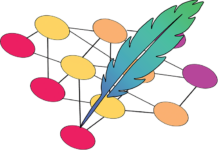Setup Amazon Bedrock AI Model in Fusion Quill
Get an Amazon Bedrock API Key
- Setup a paid AWS account https://aws.amazon.com/
- Go the AWS console and select Bedrock
- Click ‘Get started’ and on the left-hand navigation, click ‘Base models’.
- Select Model access on the left side and select the models you want. Select Llama 70B or Jurassic-Ultra and click Manage Model access and ask for access. You can also use the Chat Playground to test the models.
- Create a new IAM account or reuse an old one. Give it Bedrock permissions.
- Create a user access key and user secret key. Copy it somewhere.
For more information and detailed instructions, visit Amazon Bedrock User Guide.
Add Amazon Bedrock Model to Fusion Quill
You can add an Amazon Bedrock model to Fusion Quill using the setup wizard when the application starts up for the first time or by using the “AI Services” option in Config.
- Enter a name to identify this setting in Fusion Quill.
- Enter a valid Amazon Bedrock model name.
- Enter the region.
- Enter the Access Key Id.
- Enter the Secret Access Key.
- Click ‘Add’ to add the Amazon Bedrock model to Fusion Quill.